When a user opens the Power Apps canvas app for the first-time they see a message "Almost there… the app needs your permission to use the following. Please allow the permissions to proceed." This is potentially confusing to the user because they are not sure what they are approving. In this article, I will show you how to disable the Power Apps permissions pop-up and make it stop appearing for users.
Table of Contents • Introduction: The Power Apps Permissions Form • Write A PowerShell Cmdlet To Bypass The Power Apps Permissions Form • Get The Power Platform Environment ID • Obtain The Canvas App Unique ID • Open Windows PowerShell In Administrator Mode • Optional Step: Install The Power Apps Administration Power Shell Module • Enter The PowerShell Cmdlet To Bypass Consent • Test The Power Apps Canvas App To Ensure The Permissions Form Is Turned Off
Introduction: The Power Apps Permissions Form
A user opening a Power Apps canvas app sees this pop-up known as the Power Apps consent form. It asks the user permission to create a new connection to the online services used in the app. We want to prevent this form from showing.
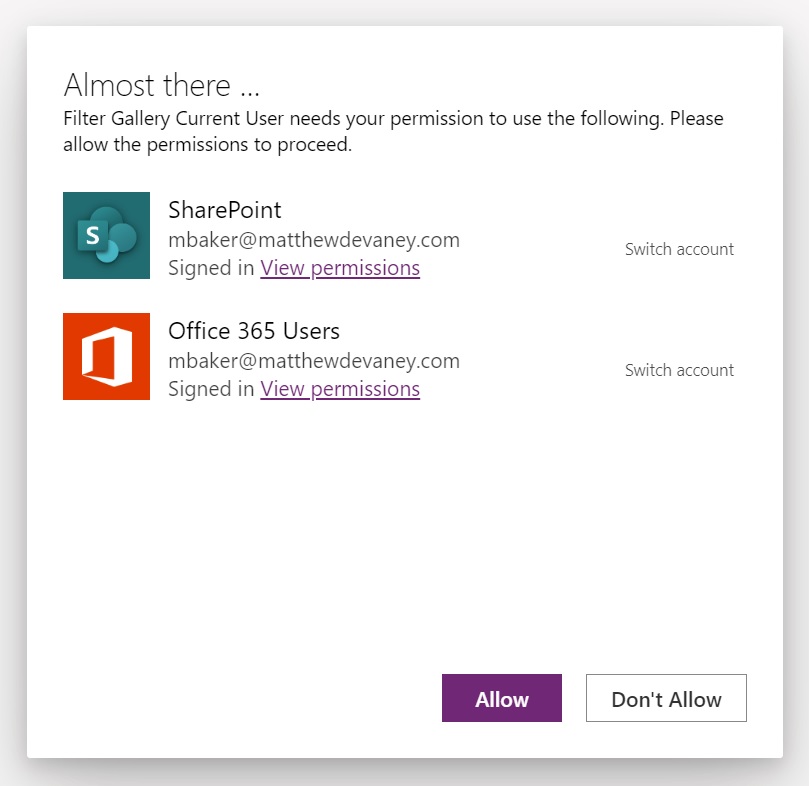
Write A PowerShell Cmdlet To Bypass The Power Apps Permissons Form
We can use a PowerShell cmdlet to make the Power Apps consent form stop appearing. To do this, we will need to obtain the environment name GUID, the app name GUID and then use them in the PowerShell cmdlet below.
Set-AdminPowerAppApisToBypassConsent -EnvironmentName [Guid] -AppName [Guid]
Get The Power Platform Environment ID
To find the Power Platform environment ID for app the app open make.powerapps.com and navigate the environment where the app is located. Then go to the Settings menu and select Developer resources.
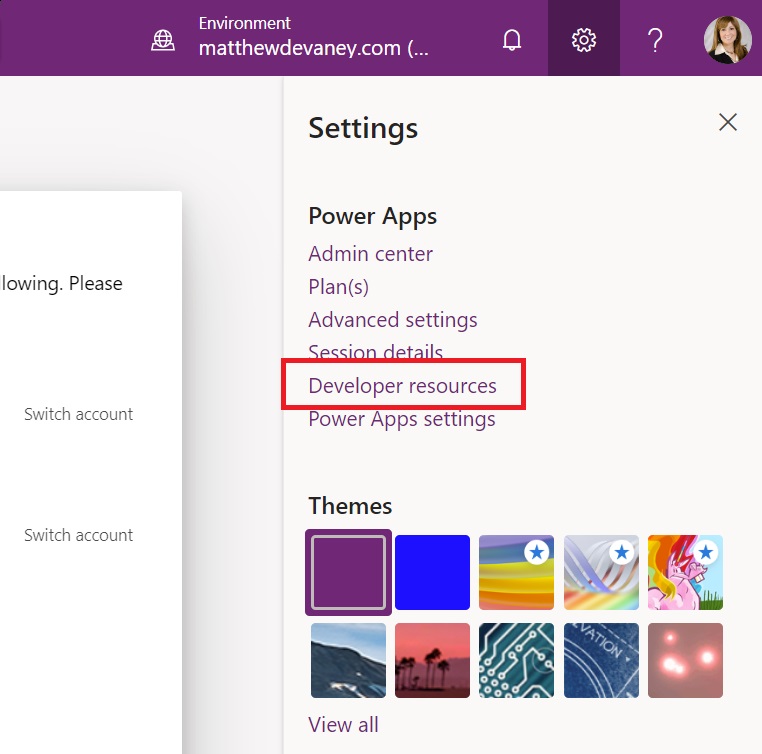
Copy the Environment ID from the Developer resources menu…
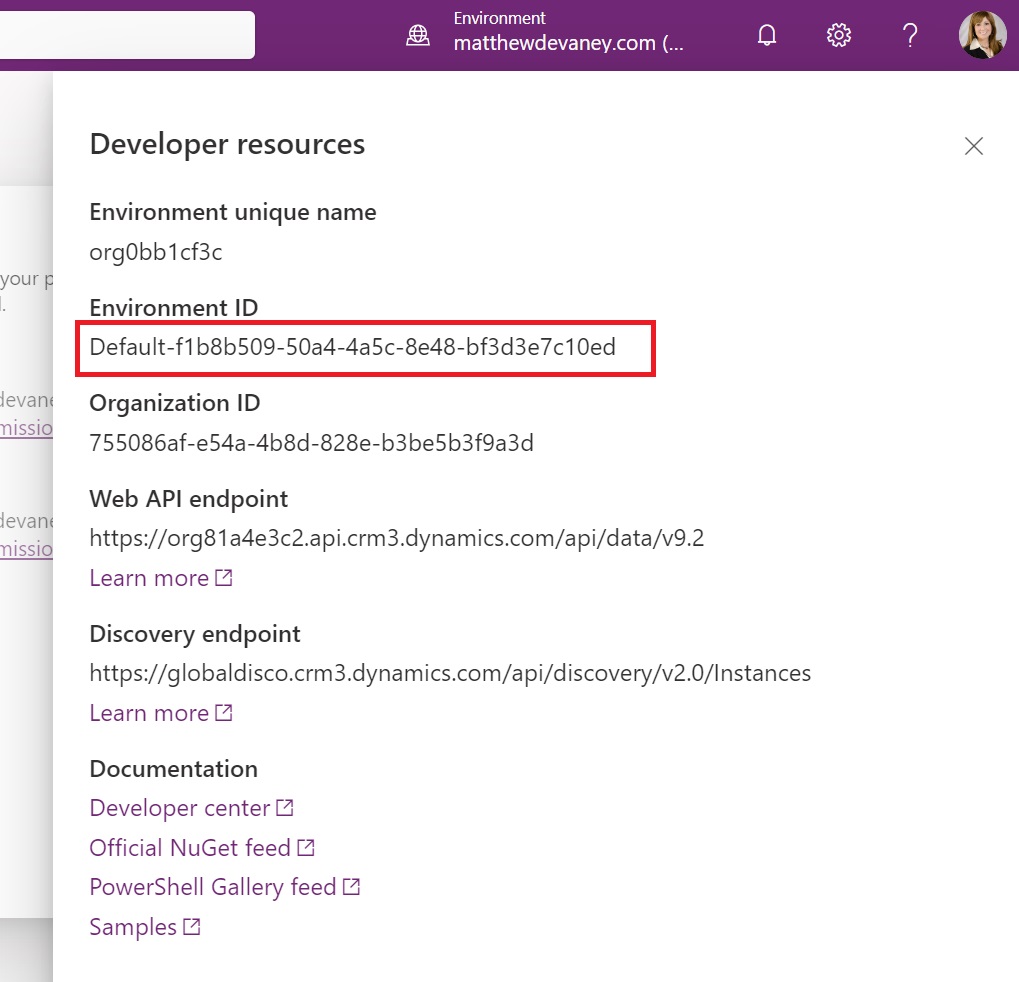
…and paste it into Windows notepad for safe-keeping until we need it.
Default-f1b8b509-50a4-4a5c-8e48-bf3d3e7c10ed
Obtain The Canvas App Unique ID
Next, we will get the canvas app unique ID. Click the three dots beside the canvas app and then select Details.
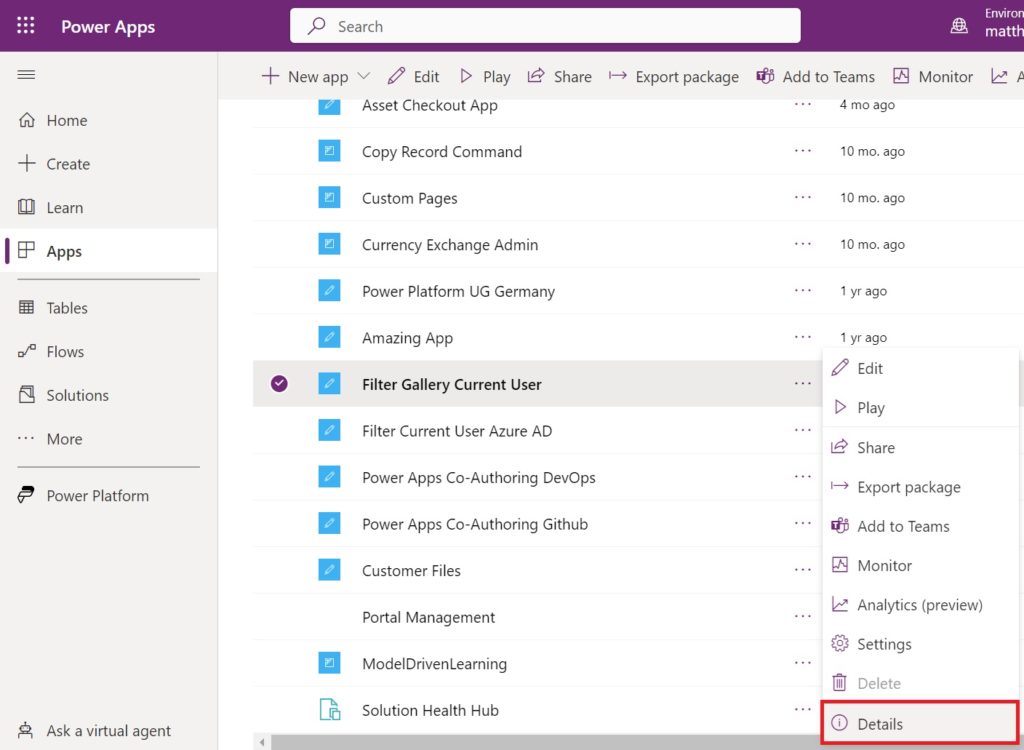
Copy the App ID from the Details menu…
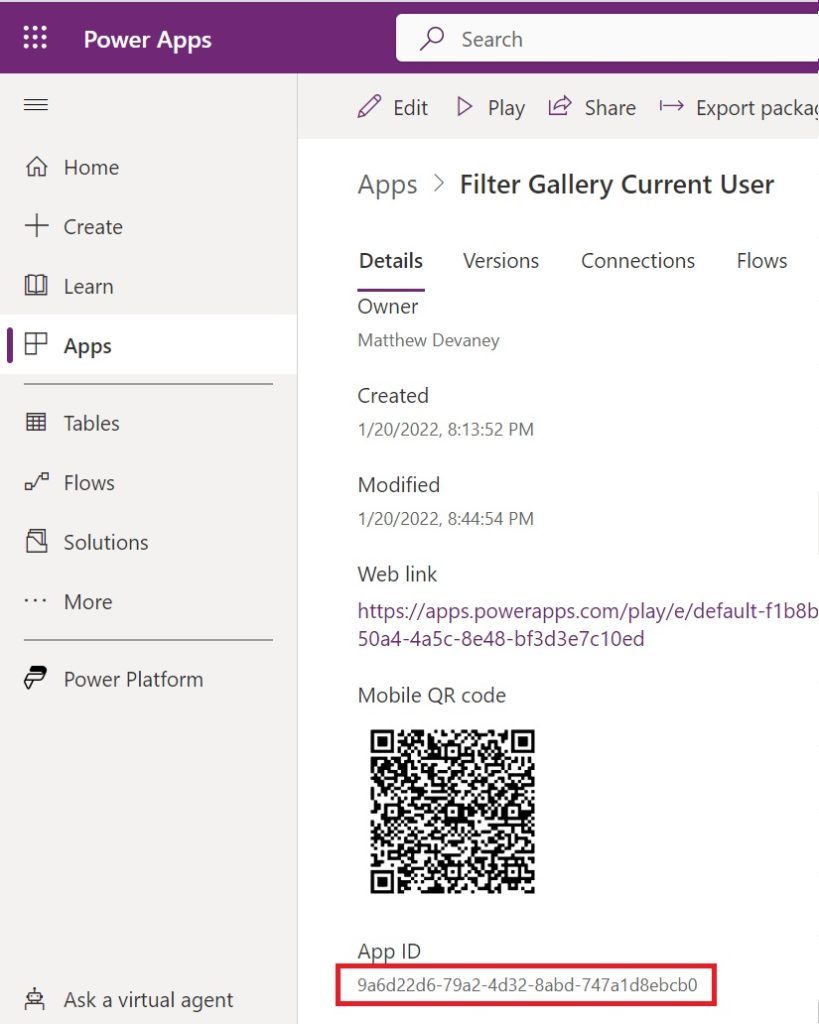
…and paste it into notepad alongside the Environment ID.
9a6d22d6-79a2-4d32-8abd-747a1d8ebcb0
Open Windows PowerShell In Administrator Mode
Go to the Windows start menu and search for Windows Powershell. Run Windows PowerShell as an administrator. There will likely be multiple versions of PowerShell installed on your machine. Ensure you select the proper one.
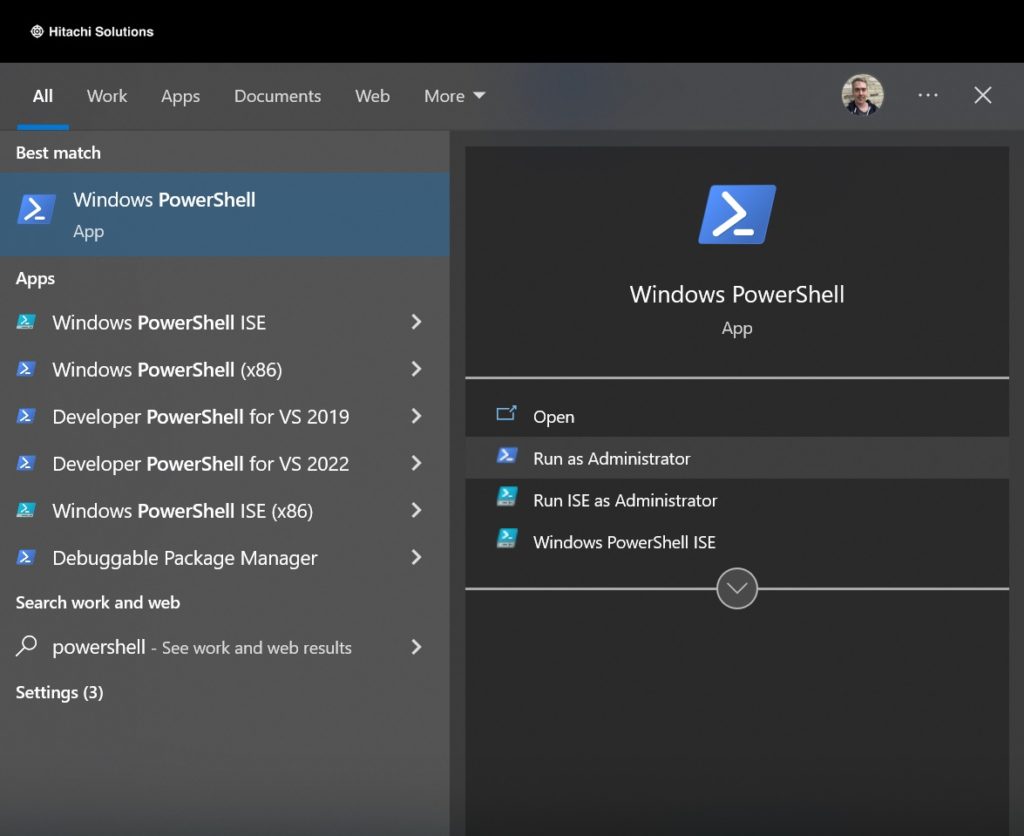
Optional Step: Install The Power Apps Administration Power Shell Module
If you have never used a Power Apps Administration PowerShell cmdlet before you will need to install the module.

Type these commands into the PowerShell console. Enter a username and password when the Microsoft 365 login prompt appears.
Install-Module -Name Microsoft.PowerApps.Administration.PowerShell Install-Module -Name Microsoft.PowerApps.PowerShell -AllowClobber
Enter The PowerShell Cmdlet To Bypass Consent
Once the Power Apps administration library is installed we can input the cmdlet to bypass the consent form.
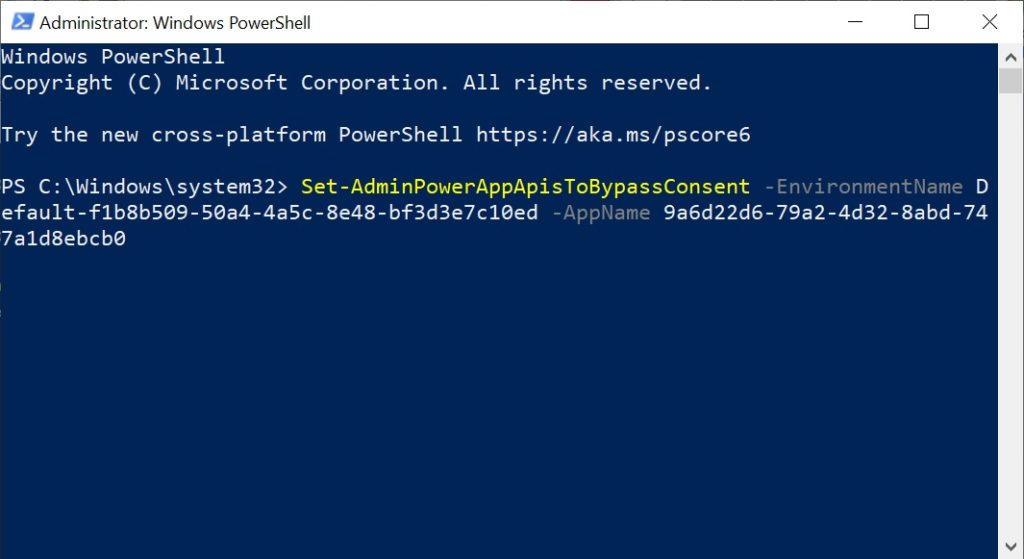
Write this PowerShell command in the console. Supply the environment name and app name GUIDs we gathered earlier in the tutorial>
Set-AdminPowerAppApisToBypassConsent -EnvironmentName Default-f1b8b509-50a4-4a5c-8e48-bf3d3e7c10ed -AppName 9a6d22d6-79a2-4d32-8abd-747a1d8ebcb0
Run the command by pressing enter. The PowerShell console should look like this if the command executed successfully.

Test The Power Apps Canvas App To Ensure The Permissions Form Is Turned Off
To test that the permissions form is no longer appearing to end-users, ask a user who is seeing the prompt to play the app.

If the permissions form does not appear then we can confirm that the user is no longer required to give consent.
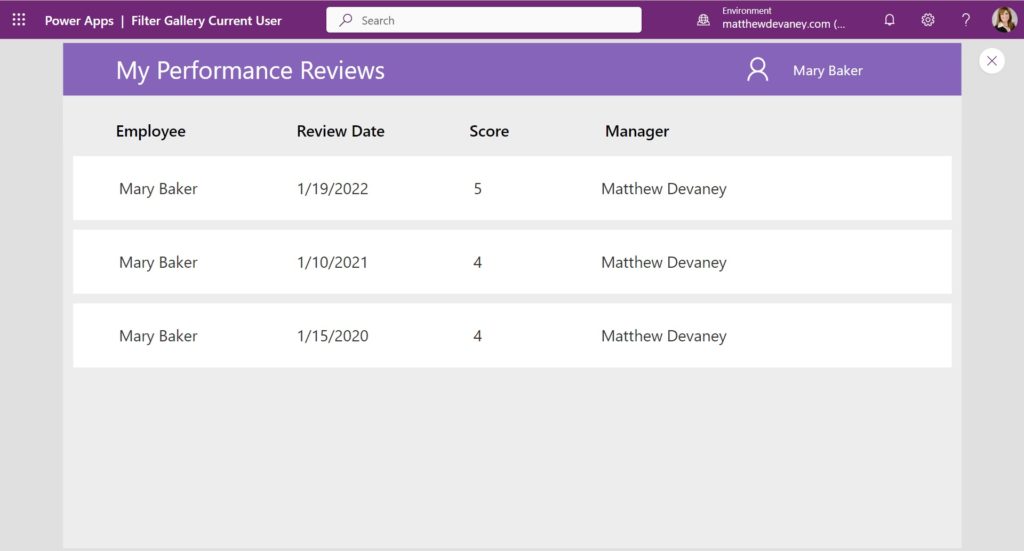
No comments:
Post a Comment